How to Download and Install Winrar Complete Guide
How to Download and Install Winrar
Dear Students, Today we will Learn how to Download and Install Winrar in window 7. In this Tutorial we will guide you with step by step instructions of how to Download and Install Winrar in You PC if you are using windows 7. Previously we shared DevC++ Installation and Usage Complete Guidelines.
 |
| How to Download and Install Winrar Application in window 7 |
What is Winrar
Winrar is a product of Prolab. It is a freeware product. You can use this software to compress or minimize the size of your file. It is kind of zip folder. This software makes a folder with the extension .rarRecommended : How to Keep Your Laptop Cool in Summer
Step 2 : Now Double Click on the application of Winrar.exe file.
Select the appropriate path to install the winrar on your system i.e., C Drive.
Step 3 : Now Click on Install Button. You can See the image below.
Step 4 : Now select the format You want to Include for winrar. You can see the image below.
Step 5 : When your winrar application installation is completed fully and ready to use You will see the Image below. Click Done and Enjoy.
If You want to Download the Winrar Application in your PC. Please Visit the Official website of Prolab. Winrar is free to download with no hidden charges.
If this Tutorial was helpful. Please share with your friends. Thank You
Features of Winrar
Winrar has many useful features such as:
- It is Easy to install and easy to use.
- It is user friendly.
- You can open many type of files like RAR, ZIP, WinZip, CAB, ARJ, LZH, ACE, TAR, GZip, UUE, ISO, BZIP2, Z and 7-Zip many more.
- It is good if you want to send the file through internet.
- It takes Less memory space in hard disk and low memory allocation in CPU.
- It is ideal for any type of file like multimedia file, text files, videos, songs, private documents.
- You can create the password for your rar file. This will create a full privacy document.
How to Download and Install Winrar in Windows 7
If You are using window 7 and don't know how to download and install Winrar in your PC. Dont worry we will guide you with step by step instructions of how to Download and Install Winrar in windows 7.
Step by Step Tutorial
Step 1 : First of All Download Winrar from here Winrar Official Website.
Step 2 : Now Double Click on the application of Winrar.exe file.
Select the appropriate path to install the winrar on your system i.e., C Drive.
Step 3 : Now Click on Install Button. You can See the image below.
 |
| Download and install Winrar Application in window 7 - Step 3 |
 |
| Download and install Winrar Application in window 7 - Step 4 |
 |
| Download and install Winrar Application in window 7 - Step 5 |

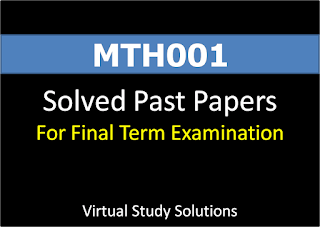

Comments
Post a Comment